404 on author page
Sometimes, you can get a 404 page when you try to access a user’s profile page. This might only happen if the user hasn’t posted any topics.
If so, there’s a good chance this is an issue with iThemes Security. To fix it, go to Security > Settings > WordPress Tweaks and uncheck the option to ‘Disable extra user archives’.
Clear your cache and maybe your permalinks too.
404 boards archive page
Try resaving the permalinks.
To do that, navigate to settings > permalinks, check the post name, and hit the save button. Most of the time, this fixes the issue. If not, double check the board’s permission settings. For more information, check our board documentation.
Users can’t view topics
If you would like to allow all users to view topics, whether they are logged in or not, you need to ensure that the ‘Permitted viewer roles’ field is empty.
In your dashboard, go to Discussion Board > Settings > User tab and deselect any items in the’Permitted viewer roles’ field. Click Save.
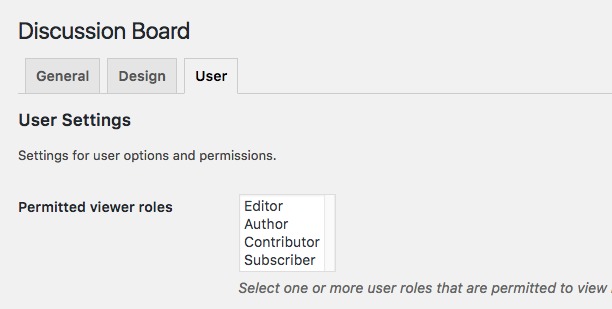
For more information, see the User tab settings article.
Can’t reply to topics or topic’s reply section missing
There might be several reasons for this. When viewing a topic, the comment fields aren’t visible so it’s not possible to respond to the topic.
Here are the reasons why you can’t reply to topics or topic’s reply section missing:
- You are not logged in. You must be logged in to post a comment.
- Your theme template doesn’t include comments. Try switching to a standard theme like Singularity theme temporarily.
- The option “Allow people to submit comments on new posts” was not enabled or checked? You can check it by navigating to your website dashboard > Settings > Discussions.
- You have incorrect roles set for viewer / poster. Go to Discussion Board > Settings > User to ensure that users have the capability to view and post.
- Some of the themes have an option to disable or enable the comment section. Make sure it is enabled.
- You have an active plugin that disables comments.
- You are using Elementor’s page template. The WPDB plugin is compatible with Elementor, but it may not seamlessly integrate with page builder template settings. To ensure its functionality, you can resolve this by creating a distinct header and footer for the forum post template, avoiding the use of the full site template. Additional adjustments can then be made in the global settings.
User cannot upload an image
If a user cannot upload an image to a topic or reply, make sure that the role of your forum members has permissions to upload images. Roles and capabilities can be managed using a plugin or be done in code.
Here is a snippet to add upload capabilities to the “contributor” role.
// Allow Contributors to Upload Media.
if ( current_user_can('contributor' ) && ! current_user_can( 'upload_files' ) ) {
add_action( 'admin_init', 'allow_contributor_uploads' );
}
function allow_contributor_uploads() {
$contributor = get_role( 'contributor' );
$contributor->add_cap( 'upload_files' );
}Toggle on Log in / Register doesn’t work
Make sure the your WP site allows registration. However, the majority of it was due to how and when jQuery is loaded. We highly suggest checking your caching plugin’s setting.
For instance, you are using SiteGround Optimizer, from your website dashboard navigate to SiteGround Optimizer > Frontend > JavaScript, and disabled Defer Render-blocking JavaScript.