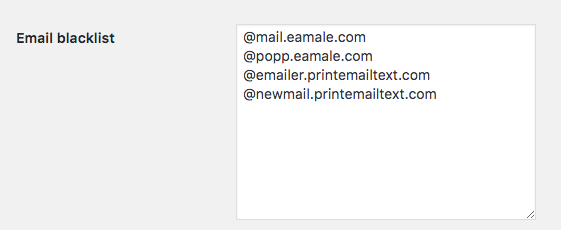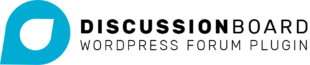The User tab defines user roles and permissions for the plugin.
In your dashboard, go to Discussion Board > Settings and click on the User tab.
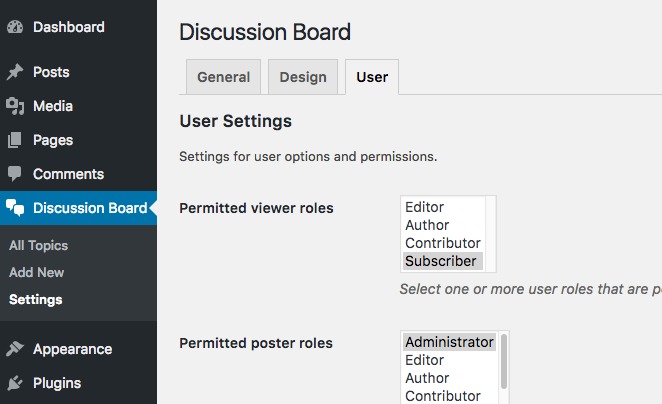
Permitted viewer roles
Select which roles are able to view discussion topics. You can select multiple roles here (Administrators are always able to view topics)
If you would like everyone to be able to view topics, even users who are not logged in, leave this field empty, i.e. with no roles selected.
Permitted user roles
Select which roles are able to post discussion topics. You can select multiple roles here (it’s recommended you always included Administrator).
If you would like everyone to be able to post topics, even users who are not logged in, leave this field empty, i.e. with no roles selected. Note that this is more likely to result in spam posts.
Register new user as
Specify what role new users will be registered as. By default, this will be Subscriber.
Require account activation
Enable this option to send a confirmation email to users after registration. Users will need to click the activation link contained in the email in order to complete their registration.
Note that if you have the Developer or Unlimited Pro license, you can also choose the ‘Admin must approve’ option here. This will enable admin approvals for all registrations, allowing you greater control over who can post on the forum.
Email blacklist
You can block specific email addresses and domains from registering on your site. Anyone trying to register using a blacklisted email will find that their registration attempt fails silently.
To block emails, go to Discussion Board > Settings > User tab and enter an email address in the ‘Email blacklist’ field, e.g. [email protected] will cause this email address to fail registration.
If you want to block an entire domain, enter the domain preceded by the ‘@’ symbol: e.g. @spammer.com will cause all email addresses from the spammer.com domain to fail registration.
Enter one address per line.