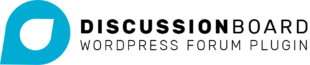The Design tab allows you to update how the plugin is displayed within your theme.
In your dashboard, go to Discussion Board > Settings and click on the Design tab.
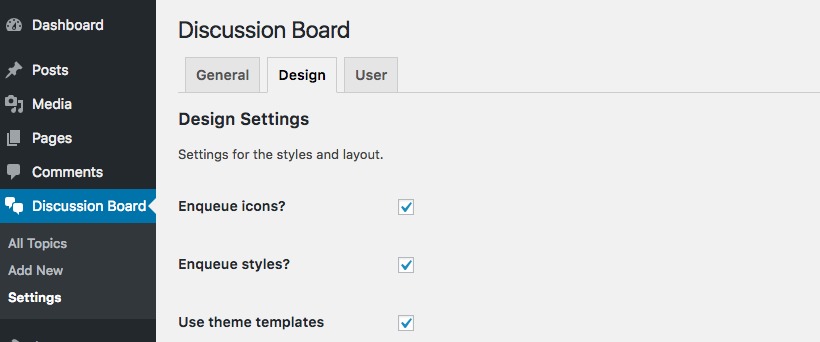
Enqueue icons
Select this option to include icons in the topic meta data – i.e. user icon, comments icon and calendar icon.
Enqueue styles
Deselect this if you don’t want to load the plugin’s stylesheet. You will need to create your own styles for the plugin to replace the default styles.
Use theme templates
Deselect this to use the templates included with the plugin. By default, the plugin will use your theme’s templates, which is the best way to keep a coherent design. If you prefer, you can use your own templates: please see guidance on using your own templates.
Archive layout
Choose from ‘Standard’, ‘Table’ or ‘Classic Forum’:
- Standard
Will use the archive templates to display posts - Table
Will display the list of topics in a table - Classic Forum
Will display topics in a table and present single pages in a typical forum layout
Single topic layout
This will mainly determine how meta field information for your topic, such as the number of replies, is laid out. Choose from ‘Standard’, ‘Table’ or ‘Classic Forum’:
- Standard
Will use a simple ‘information bar’ to display topic meta fields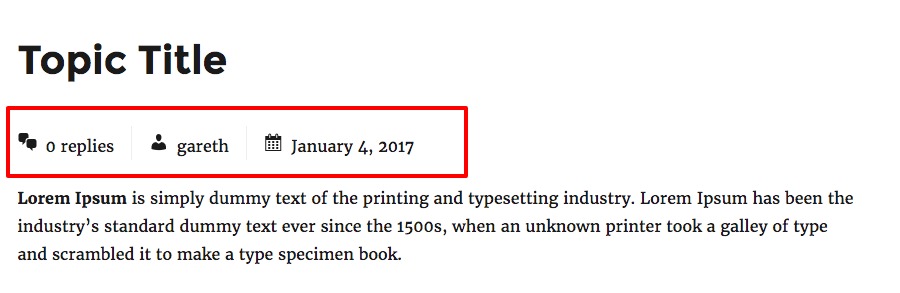
- Table
Will display the list of topics in a table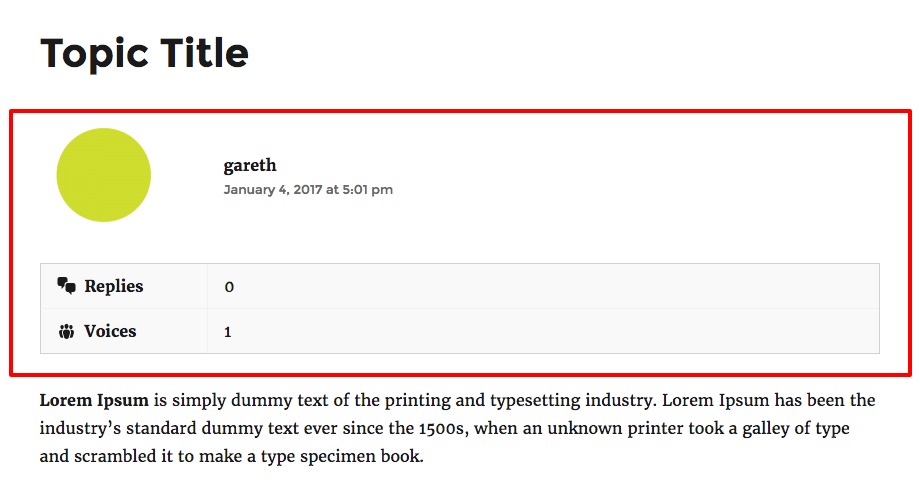
- Classic Forum
Will display topics in a table and present single pages in a typical forum layout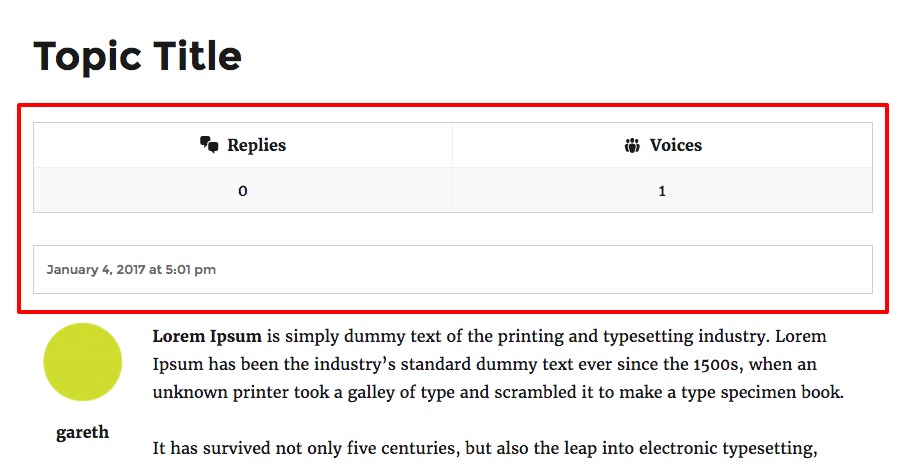
Meta data fields
Choose which fields to display. The free version of the plugin allows for Replies (number of replies to the original topic) and Voices (number of users involved in the discussion).
The Pro version also allows for Freshness (how recently the topic was added or commented on) and Followers (the number of users following the topic).
Topic meta data position
Where to display the topic meta – author, number of comments, date posted: under the title or under the main content.
Number of topics per page
How many topics to display on an archive page.